For this integration to work you must have already uploaded your schedule to EHAB and to Safran Risk – these must be the same plan/schedule. #
- If you have not completed this step please follow the user guide here.
- If you do not yet have a license for EHAB you can contact the sales team here for a demo.
- This video tutorial accompanies the steps below:
Full list of Steps #
Step 0: Accessing the Dashboard
- Action: Go to the EHAB platform, navigate to the “TRA & QSRA” dashboard. Click on the “QSRA” button and select “Safran Risk” from the dropdown menu
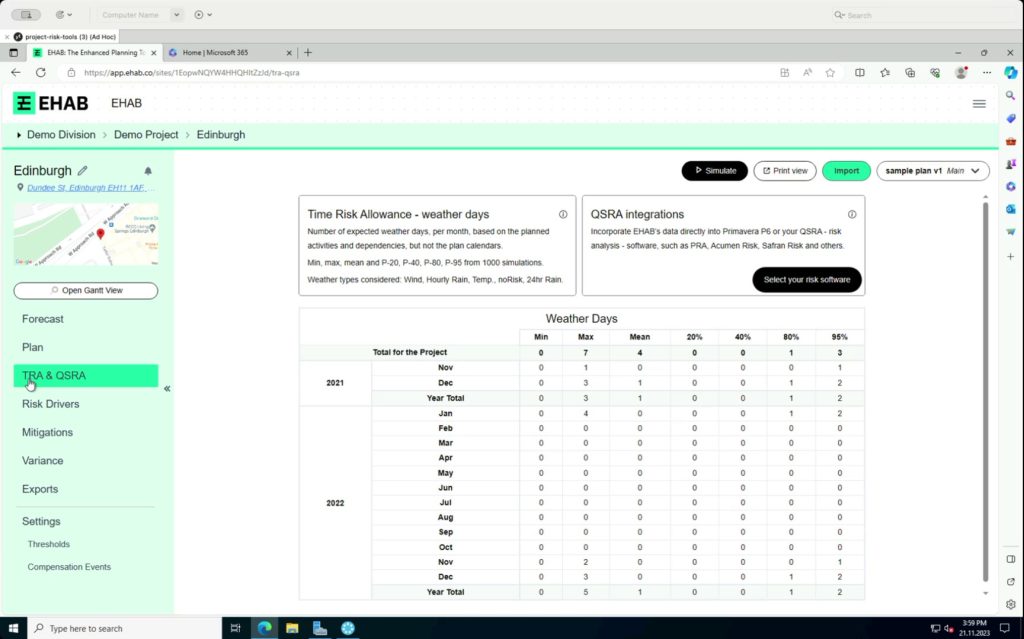
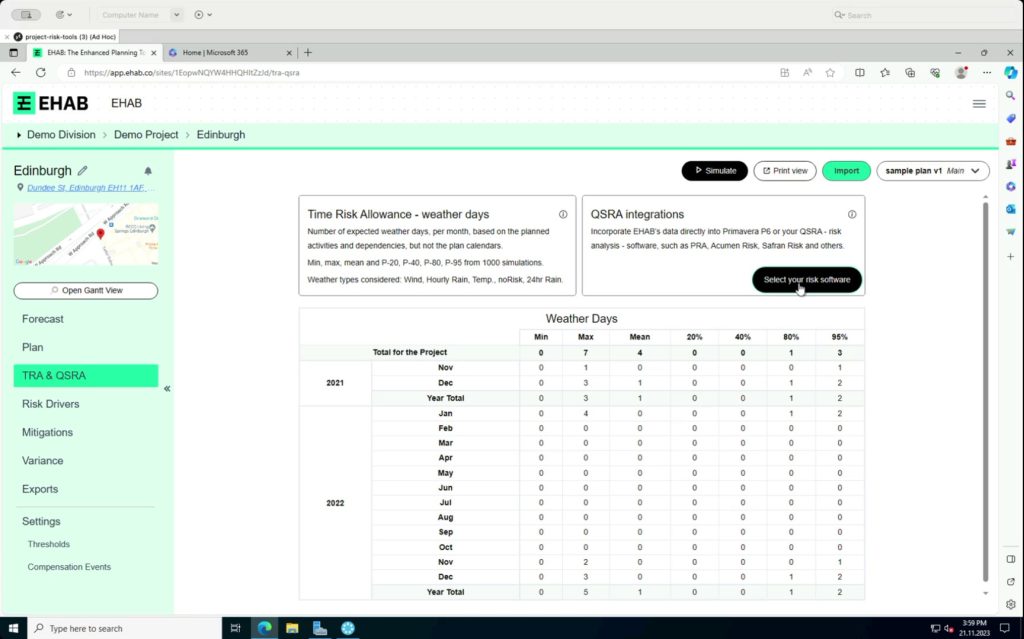
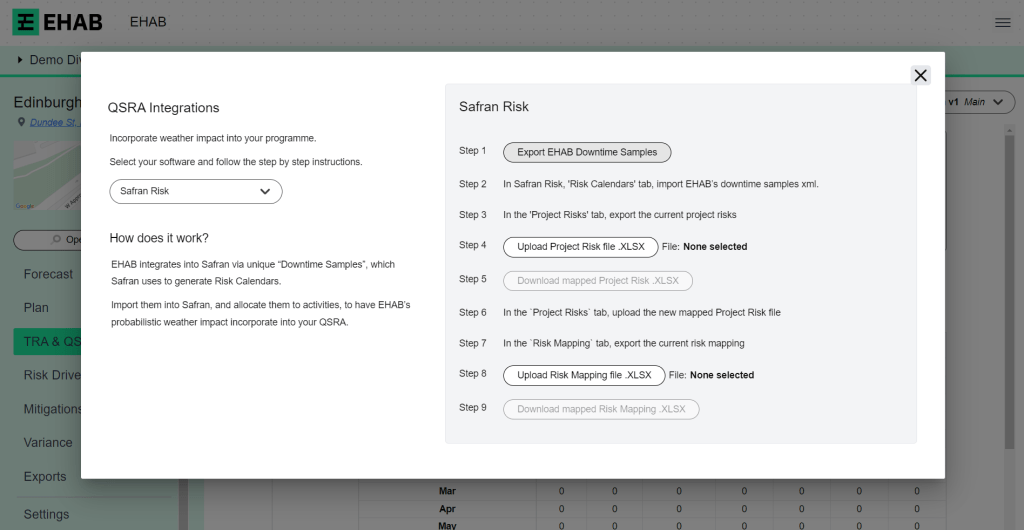
Step 1: Download Downtime Samples
- Action: Click the “Download Downtime Samples” button, and save the file somewhere you will be able to easily find it
Step 2: Import into Safran “Risk Calendars” Tab
- Action: Go to the “Risk Calendars” Tab and import the Downtime Samples file from the previous step
- Tip: You may need to go to your settings to un-hide this Risk Calendar Tab if you can’t find it
- You’ll see the daily risk information
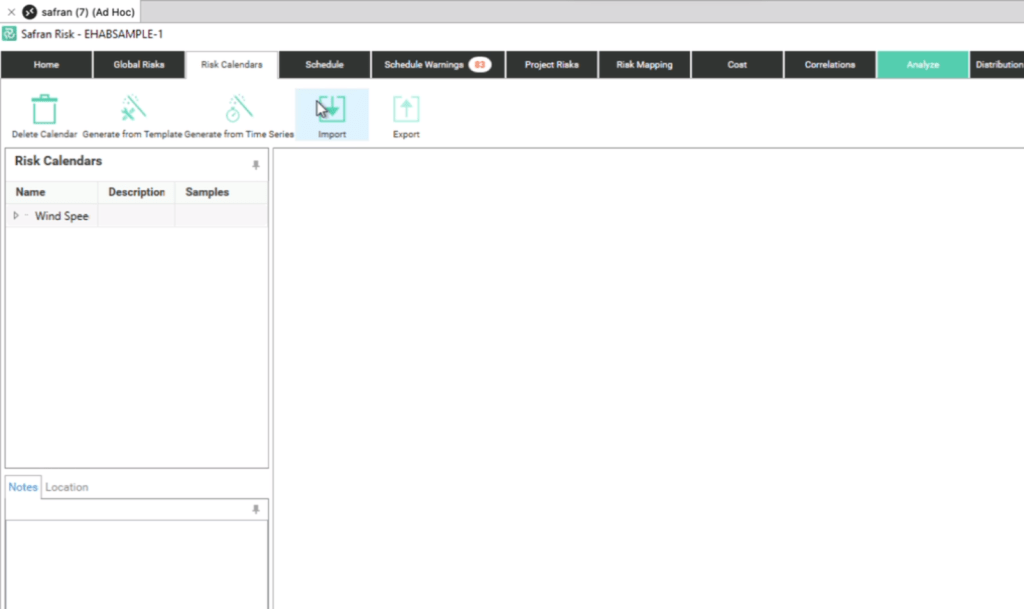
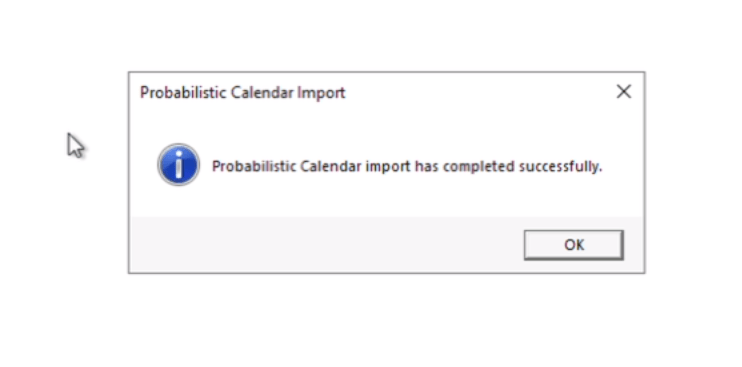
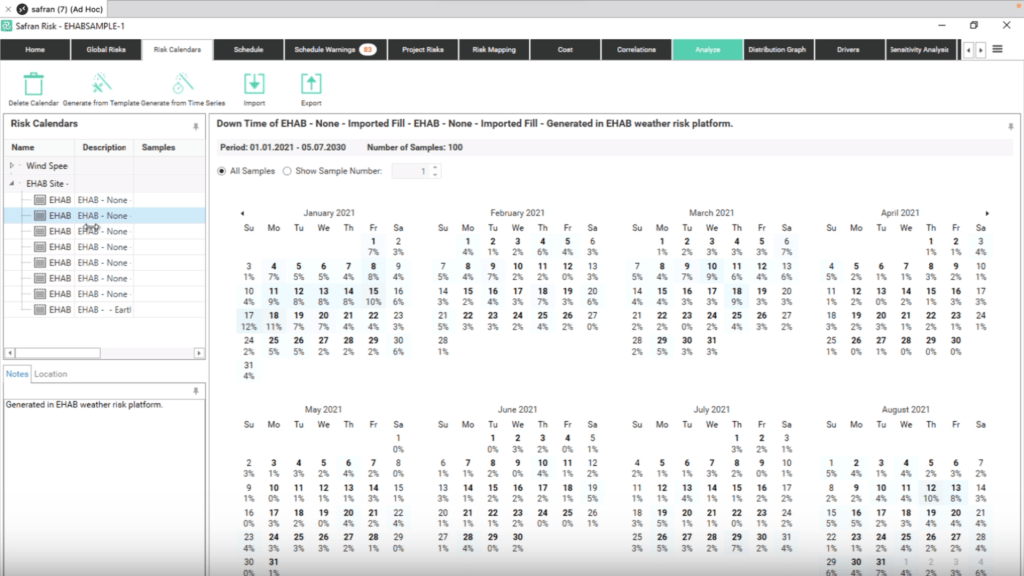
Step 3: Export from Safran “Project Risks” Tab
- Action: Go to the “Risk Calendars” Tab and export the as an excel
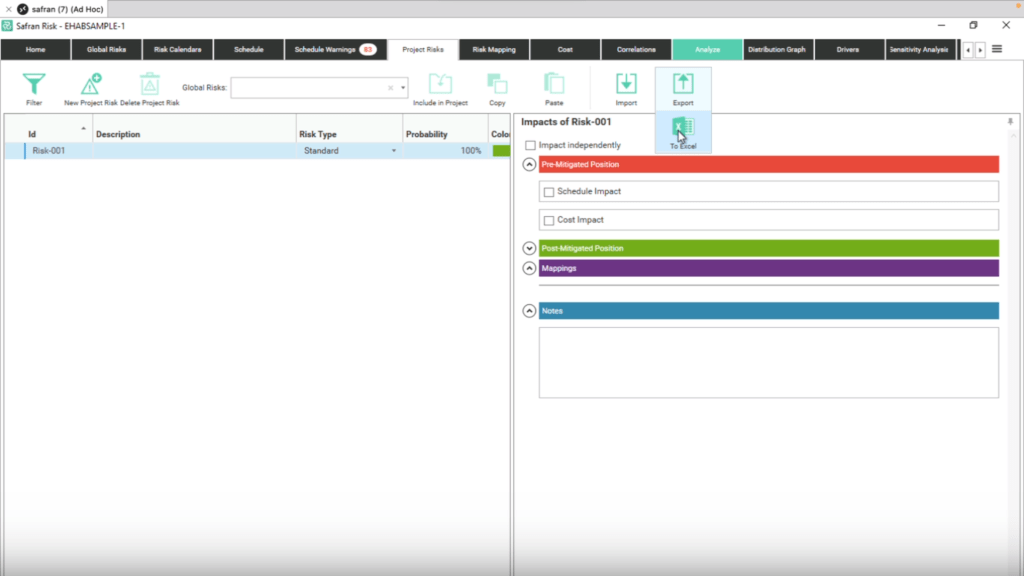
Step 4: Import this “Project Risks” file into EHAB
- Action: Go back to the EHAB screen and click the “Upload Project Risk file”
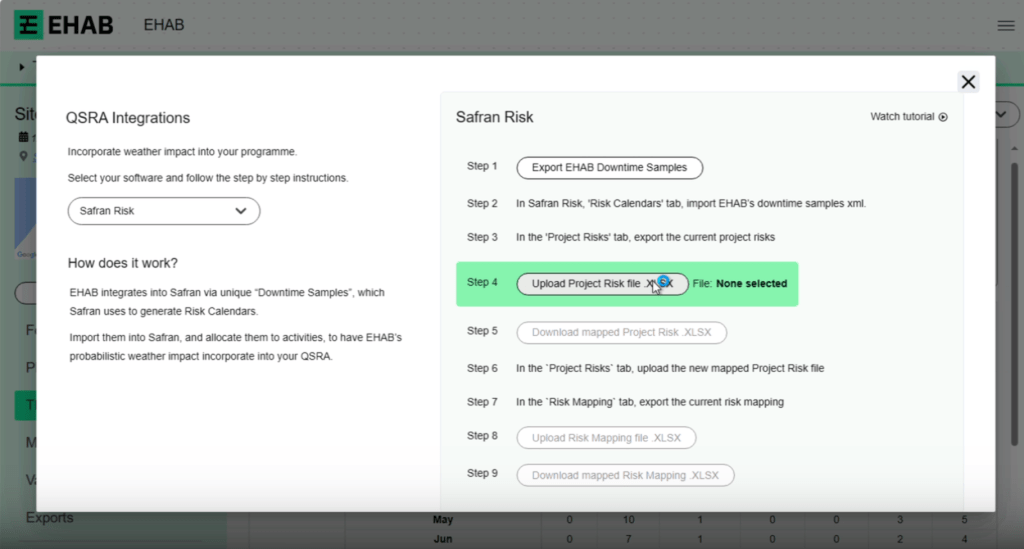
Step 5: Download the Mapped “Project Risk” file
- Action: On EHAB click the “Download mapped Project Risk” button
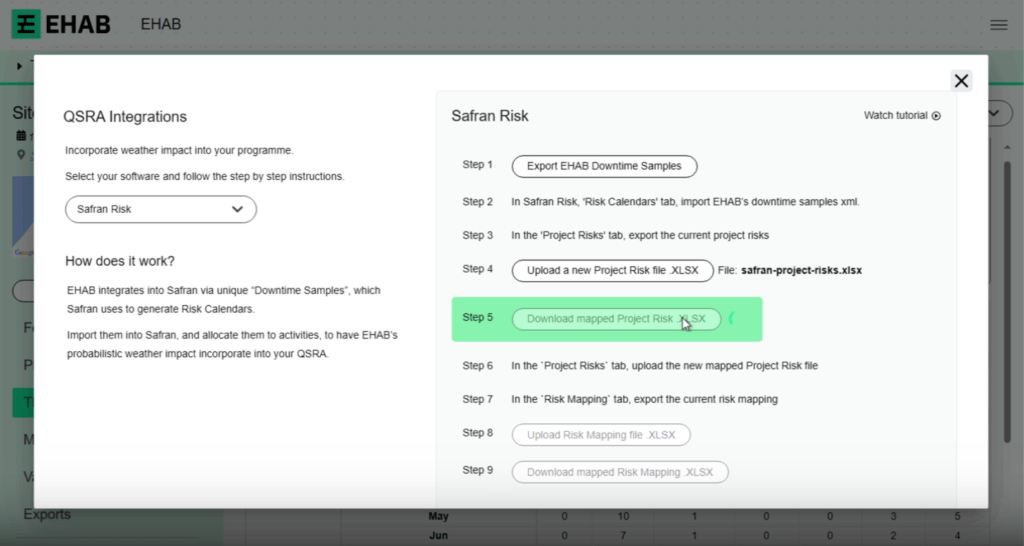
Step 6: Import the mapped “Project Risk” file into Safran
- Action: In Safran, on the “Project Risks” Tab click the “Import” button
- You’ll see that the risks have been added
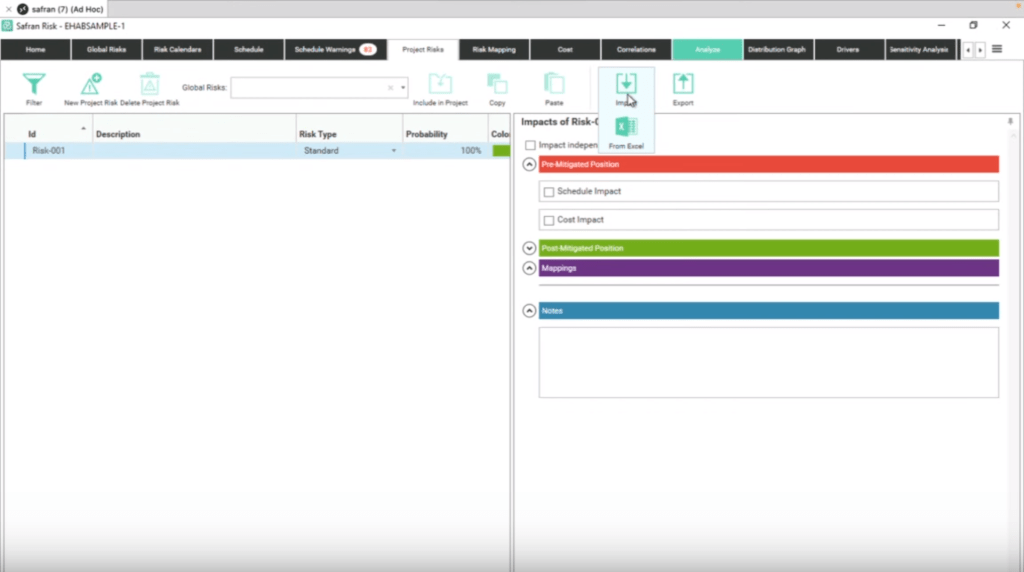
Step 7: Export the curent Risk Mapping file
- Action: In Safran, on the “Risk Mapping” Tab click the “Export” button
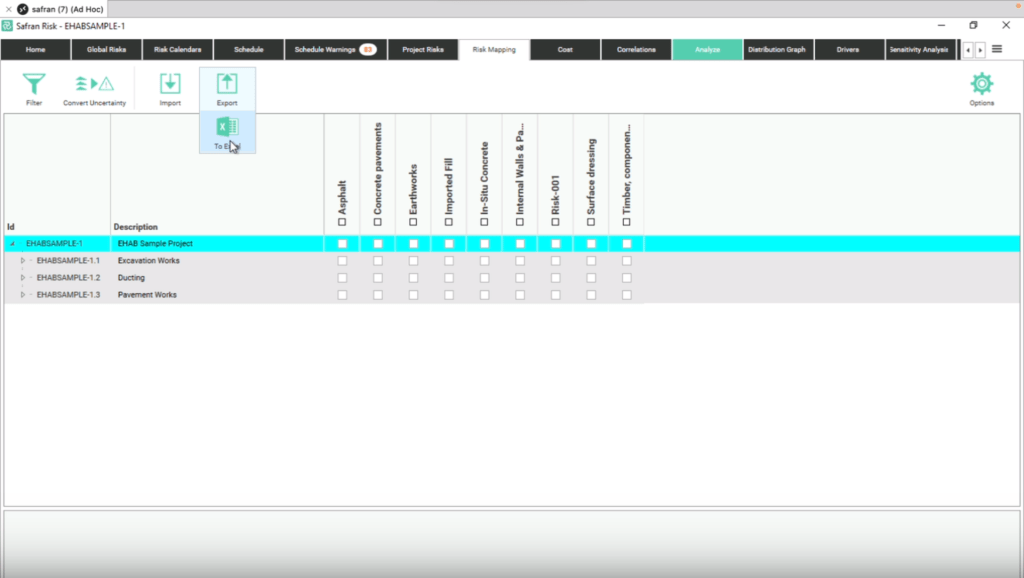
Step 8: Import this file into EHAB
- Action: In EHAB, click the “Upload Risk Mapping file” button, and select your file from the previous step
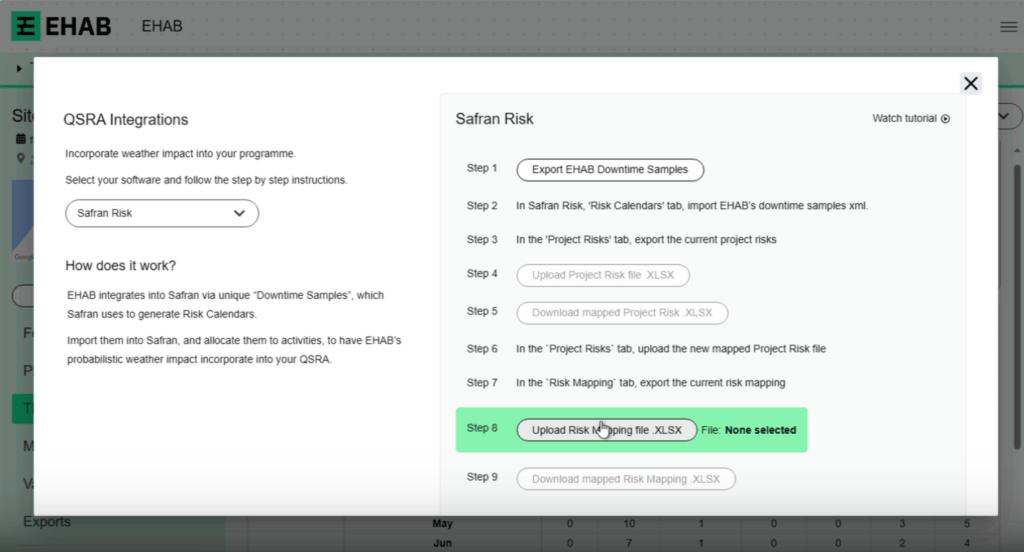
Step 9: Download the mapped “Risk Mapping” file
- Action: In EHAB, click the “Download mapped Risk Mapping” button
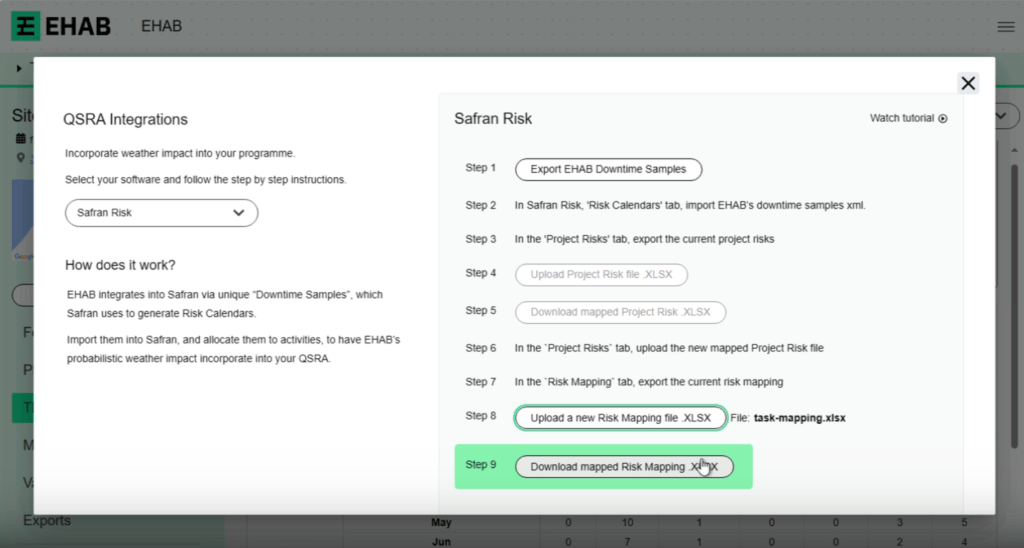
Step 10: Import the mapped “Risk Mapping” file into Safran
- Action: In Safran, click the “Import” button, and select the mapped file from the previous step
- You’ll see that the relevant tasks are now marked with the relevant risk mappings
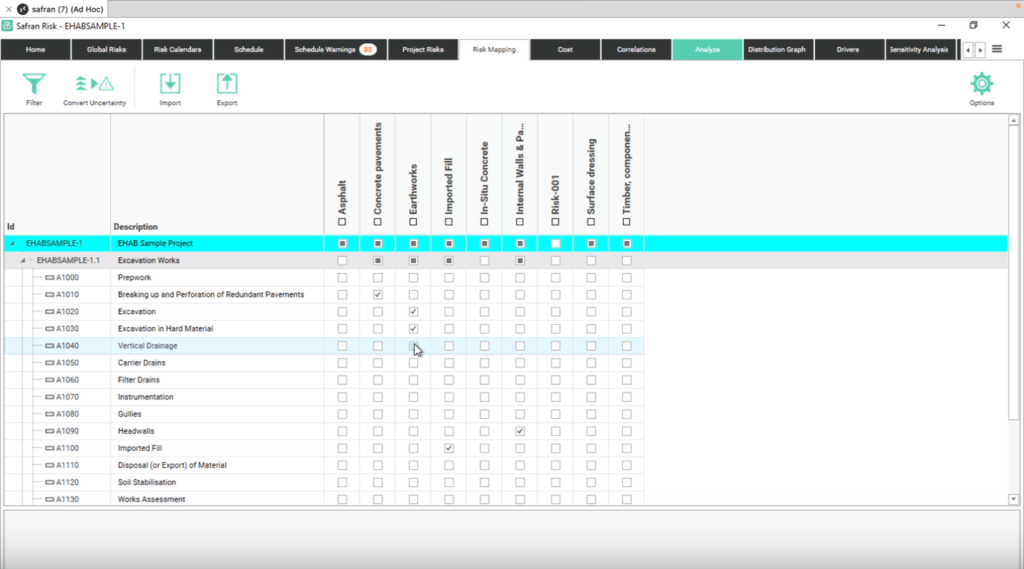
You may now go and run your analysis and the EHAB risk data will be utilized through this process, providing much more accurate outputs.
We Value Your Feedback! #
We hope this guide has been helpful in navigating the integration of Acumen Risk with EHAB. Your experience and feedback are vital to us in refining and enhancing our services.
Have Thoughts or Questions?
Don’t hesitate to share your feedback or reach out for any assistance. Whether it’s a success story, a challenge you faced, or an idea for improvement, we are here to listen and help.
- Give Feedback: Let us know how this integration process worked for you. Your insights are invaluable in making our platform more user-friendly and efficient.
- Need Help?: If you encounter any issues or have queries, our team is ready to assist you. We’re committed to ensuring a smooth and effective experience for all our users.
📢 Hashtags to Use:
- #WeatherRiskManagement
- #SafranWeatherRisk
- #QSRAWeatherEvents
- #EHABCommunity
- #FeedbackMatters
Your Participation Makes Us Better
Together, we can build a stronger, more resilient community against weather-related risks. Thank you for being a part of our journey!



