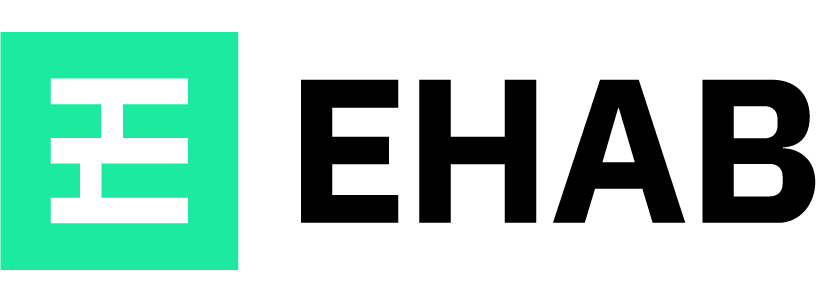Welcome to your EHAB Admin Dashboard — the central place to manage your organization, projects, users, credits, and module access across the platform.
This dashboard gives you a live snapshot of your operations and helps ensure everyone has what they need to use WeatherWise effectively.
🧭 What You Can Do Here #
📂 Divisions, Projects, and Sites #
- Divisions: Group projects by region, client, or portfolio. Each division contains one or more projects.
- Projects: Individual project environments with their own schedule, reports, and weather thresholds.
- Sites: The core unit of analysis — define a site to unlock reports, assign rules, and track weather impacts at a specific location.
💡 Tip: Keep site names and project descriptions clear and consistent for easier team collaboration and reporting.
👥 Users & Permissions #
- Add new users and assign them one of several roles:
- OrgAdmin – Full control across all divisions
- DivisionAdmin – Manage one division and its projects
- ProjectAdmin – Manage specific projects
- Planner – Can configure reports and simulations
- Guest – View-only access
💡 Tip: Use project- or division-specific access to give partners visibility without exposing your whole account.
💳 Credits & Billing #
- View your current credit balance, account tier, and billing mode.
- Track credit usage in real-time: who spent what, when, and where.
- See detailed logs of bonus credits, module unlocks, and invoices.
💡 Tip: Low on credits? You’ll get alerts — and you can top up or subscribe anytime via Stripe, our secure global payment partner.
📦 Module Management #
- See which premium modules (e.g. Plan Impact, Historical Weather) are active per site
- Track unlock dates and expiration windows
- Manage subscriptions and one-off purchases
💡 Tip: Reuse unlocked modules across teams by sharing insights or standardizing rules across sites.
📊 Recent Activity Feed #
Keep tabs on everything — new users, site creations, report unlocks, and more — all in one place.
If you’re ever unsure, hover over icons or click the menus beside each entry to see available actions.
For more in-depth help, explore our individual how-to guides in the support center, or contact us for onboarding support.